How do I add multiple email addresses to my account?
Step 1: Verify Your Primary Email Address
- Sign in to your account
- Go to Account Settings
- Select Email Addresses from the navigation menu on the left
If your email address is marked as "Unverified," click Resend verification on the right:

You'll receive a verification email sent to your primary email address. Once you've clicked Verify now in the email, you can then proceed to add another email address to your account.

Step 2: Add an Alternate Email Address to Your Account
Once your primary email address is verified, you can choose to add other addresses to your account by selecting + Add a new email:

Enter any additional email addresses where you'd like to receive email leads and click Add:

Check your newly added email's inbox for a verification email and select Verify now.
Using Alternate Emails for Property Listings
By default, housing email leads will be sent to the email address entered during registration.
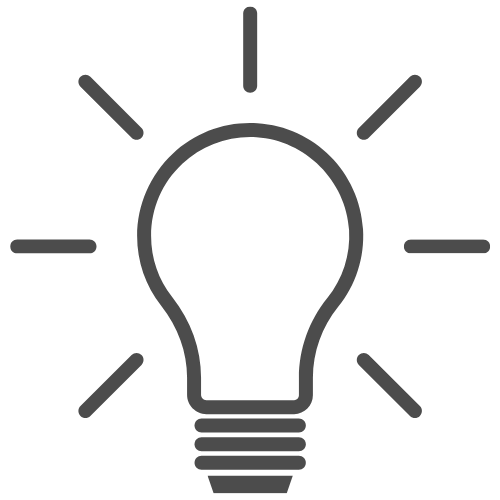
Tip: Note: An "email lead" is an email inquiry sent through the contact form on the Housing page from a potential renter or subletter.
However, if you have a property listing and would like email leads to go to a different email, you can customize your contact settings by following the steps below.
Note: You can also view and manage email leads online by going to Account Settings and selecting Email Leads (under Housing).
Change Lead Email Settings
- Go to Account Settings > Email Addresses
- Ensure your primary email address has been verified (see Step 1 for details)
- Add and verify your secondary email address (see Step 2 for details)
- Select Set contact emails for all property listings towards the bottom of the page.
- Select any email address(es) you wish to be CCed and/or BCCed from the Email addresses to blind carbon copy & Email addresses to blind carbon copy drop-down menus:

- When you're done, click Save.
Email leads will now be delivered to the address(es) of your choice.
- Note: CCed and BCCed email addresses cannot be entered as the primary email address. Only one contact option can be selected per email address.
- Note: Renters will use a contact form to contact you and will not be able to view your email address(es) entered on the Email Addresses page until you reply to an email lead.
Have Questions?
Contact us and a member of our Customer Support team will be happy to help.